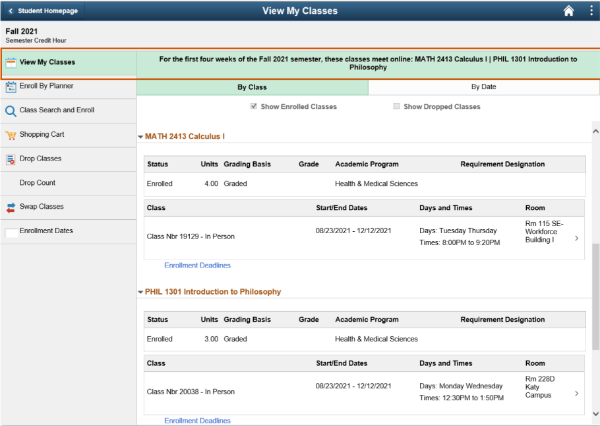Updates
Learn how your HCC courses will work for the start of the Fall Semester
Aug 20, 2021
(Updated September 1)
3 WAYS TO LEARN HOW COURSES WILL WORK THE FIRST 4 WEEKS
This week HCC announced changes to the start of courses for the Fall. There are three ways to learn how these changes will impact how your Fall courses will work for the first six weeks of school. Please use the options below to access information about updates to your courses. As the institution continuously works to safeguard the community, please lean on your instructors for the most up-to-date information about your courses.
Check Your Student Center
- Go to My Eagle: https://myeagle.hccs.edu.
- Select black/gold “Student Sign In” tile and login with same username/password you used to enroll.
- Select the “Manage Classes” tile.
- Check if there is a green announcement bar above the “By Class or By Date” section.
- Yes, there is a green announcement bar.
- If there is a green bar, it will indicate which of your in-person, hybrid or lab courses moved to “Online on Schedule” for the first six weeks of classes. This means that on the first day of class you will log into Canvas instead of coming to campus for the courses listed in the green announcement bar.
- No, there is not a green announcement bar.
- If there is not a green bar, it means that your in-person, hybrid or lab courses will meet on campus at the scheduled time for the first six weeks of classes.
See example: - If there is not a green bar, it means that your in-person, hybrid or lab courses will meet on campus at the scheduled time for the first six weeks of classes.
Please know that if you add/drop/swap a course, the system will update the announcements about how your courses will work.
Check Canvas Learning Management System (LMS) Starting this Saturday, Aug. 21
We’re pleased to share that your courses can be viewed in Canvas starting at midnight on Saturday, August 21! Canvas will include course details and messages/announcement from your instructor about how your courses will work for the first six weeks of Fall.
- Go to My Eagle: https://myeagle.hccs.edu.
- Select gray/red “Eagle Online Canvas” tile and login.
- View announcement section to read updates from your instructor about how the course will work for the first six weeks of Fall.
To learn more about how to access Canvas and receive support for technical issues, please click here for resources.
Check Your HCC Student Email for Updates from Instructors
Instructors are using HCC student email addresses to provide updates to students about how their courses will work for the first six weeks of Fall. Be sure to check your HCC student email for updates from your instructors.
- Go to My Eagle: https://myeagle.hccs.edu.
- Select white/blue “Email” tile and login to your HCC student email.
To learn more about how to access your HCC student email and receive support for technical issues, please click here for resources.
Remember: If you go to campus you will need to complete HCC’s screening process before you can enter a building. You will receive emails with a personal link to HCC’s Pre-Screening Questionnaire. Complete this before you arrive at a screening station at your campus. To see where screening stations are located visit the Locations page on HCC’s website and search for your College.